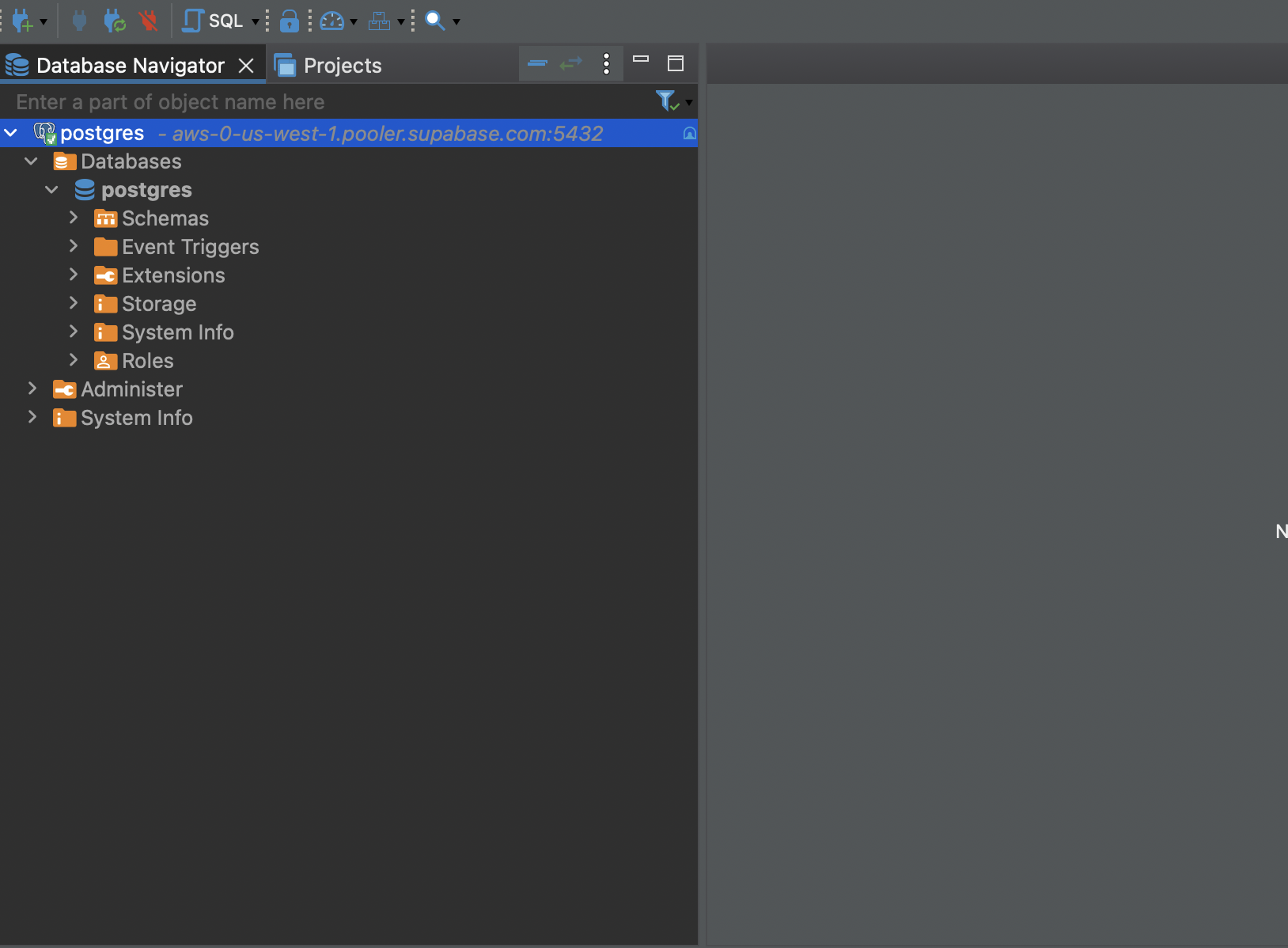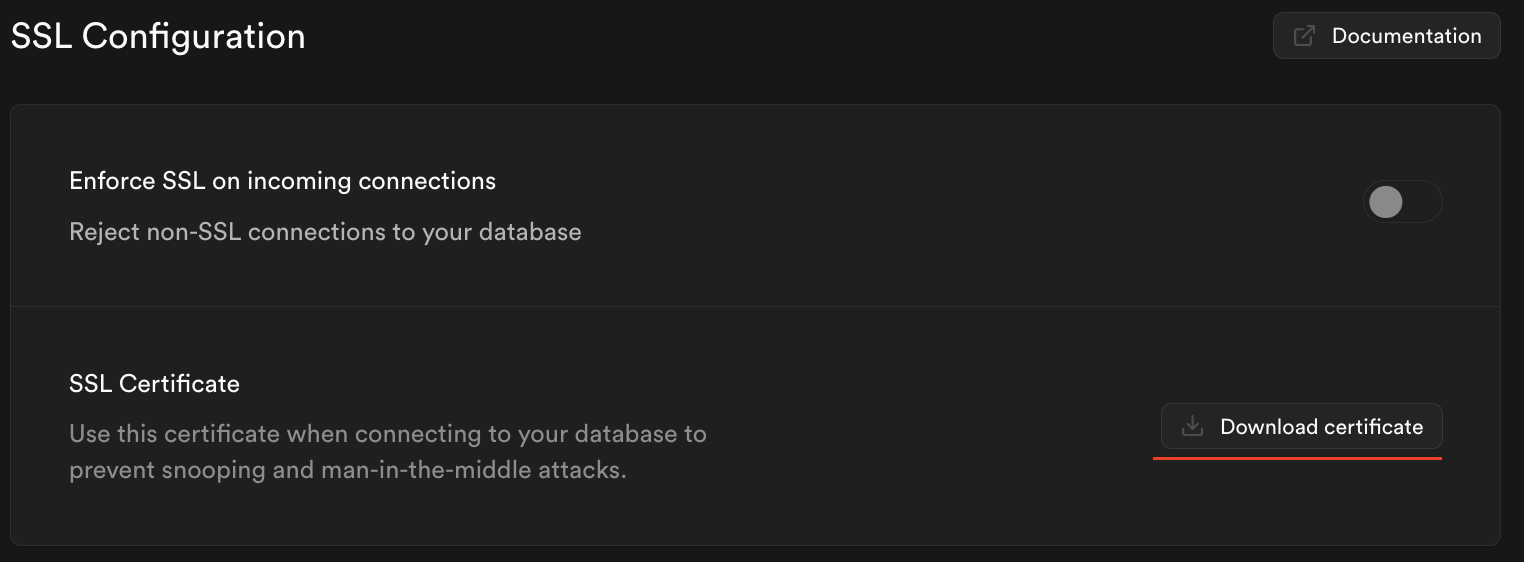Connecting with DBeaver
If you do not have DBeaver, you can download it from its website.
1
Create a new database connection
Create a new database connection
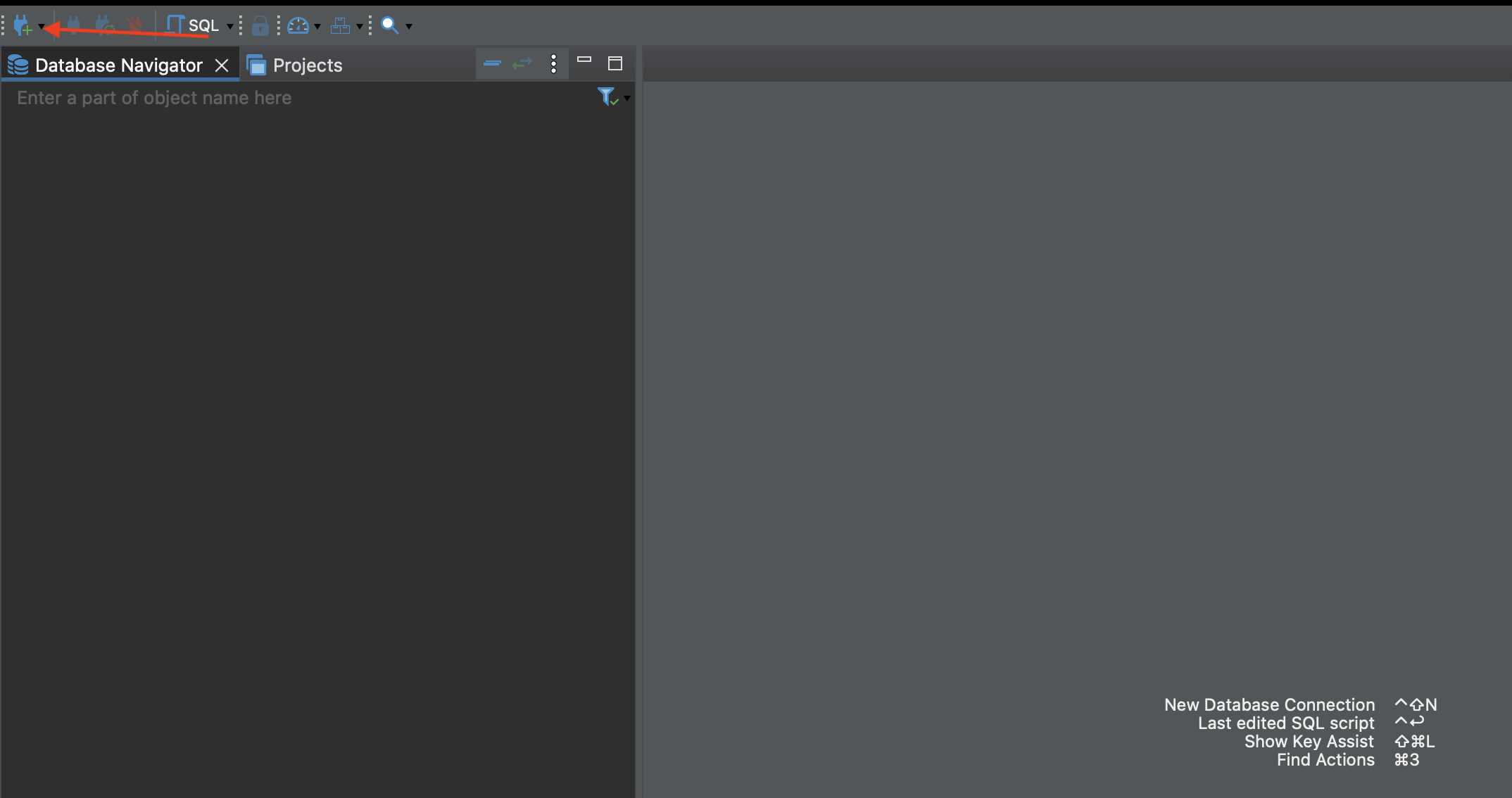
2
Select PostgreSQL
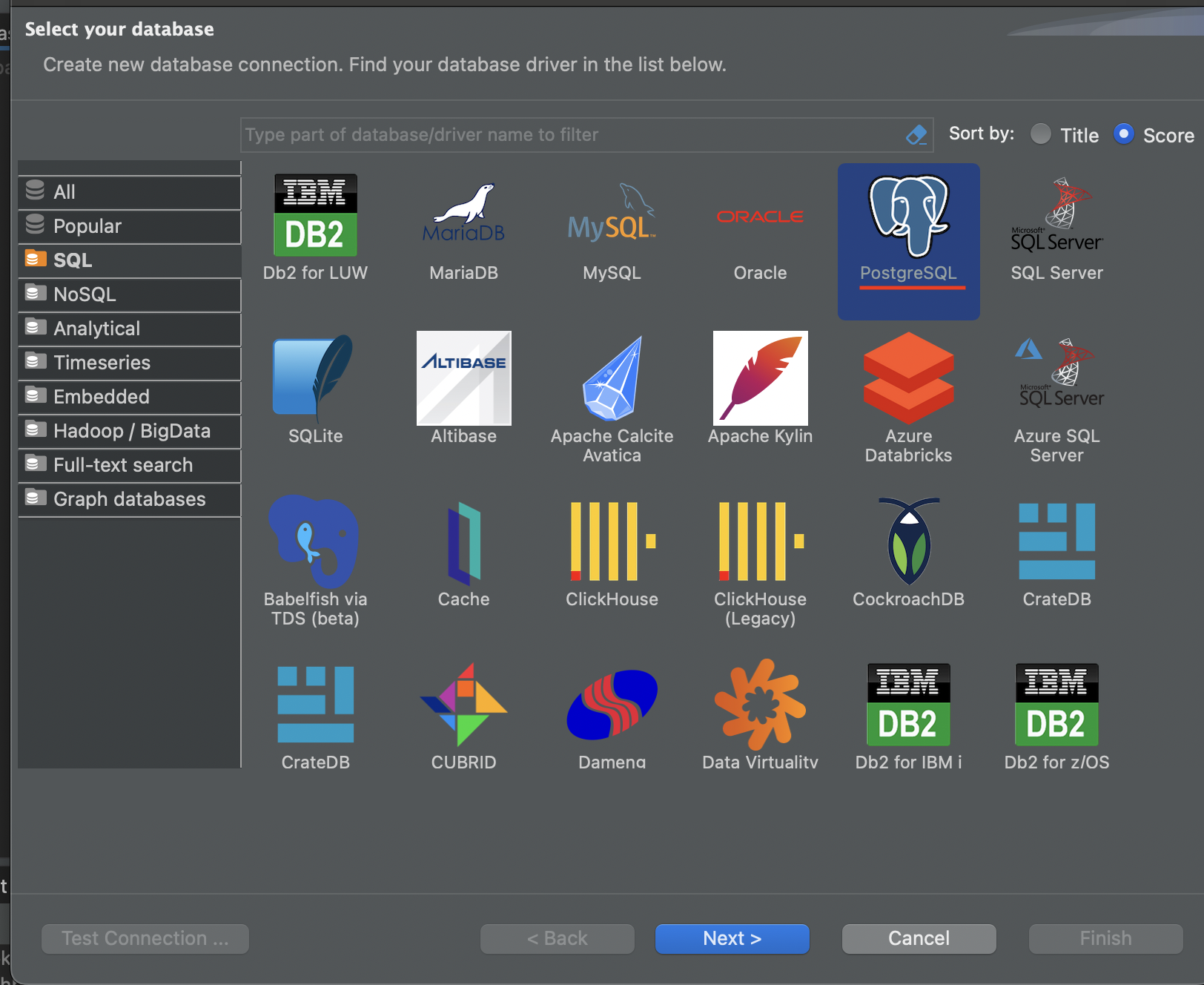
3
Get Your Credentials
On your project dashboard, click Connect, note your session pooler's:
- host
- username
You will also need your database's password. If you forgot it, you can generate a new one in the settings.
If you're in an IPv6 environment or have the IPv4 Add-On, you can use the direct connection string instead of Supavisor in Session mode.
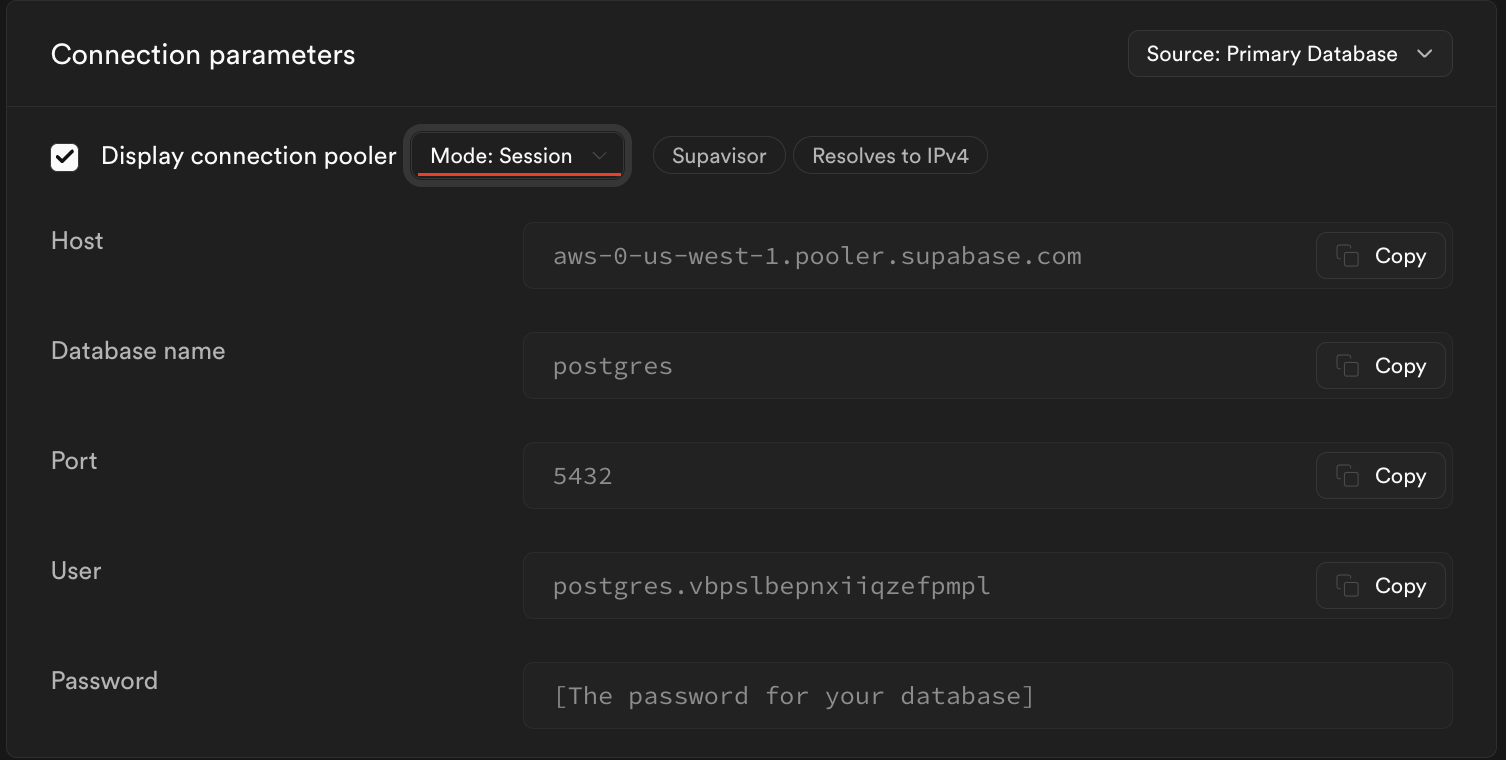
4
Fill out credentials
In DBeaver's Main menu, add your host, username, and password
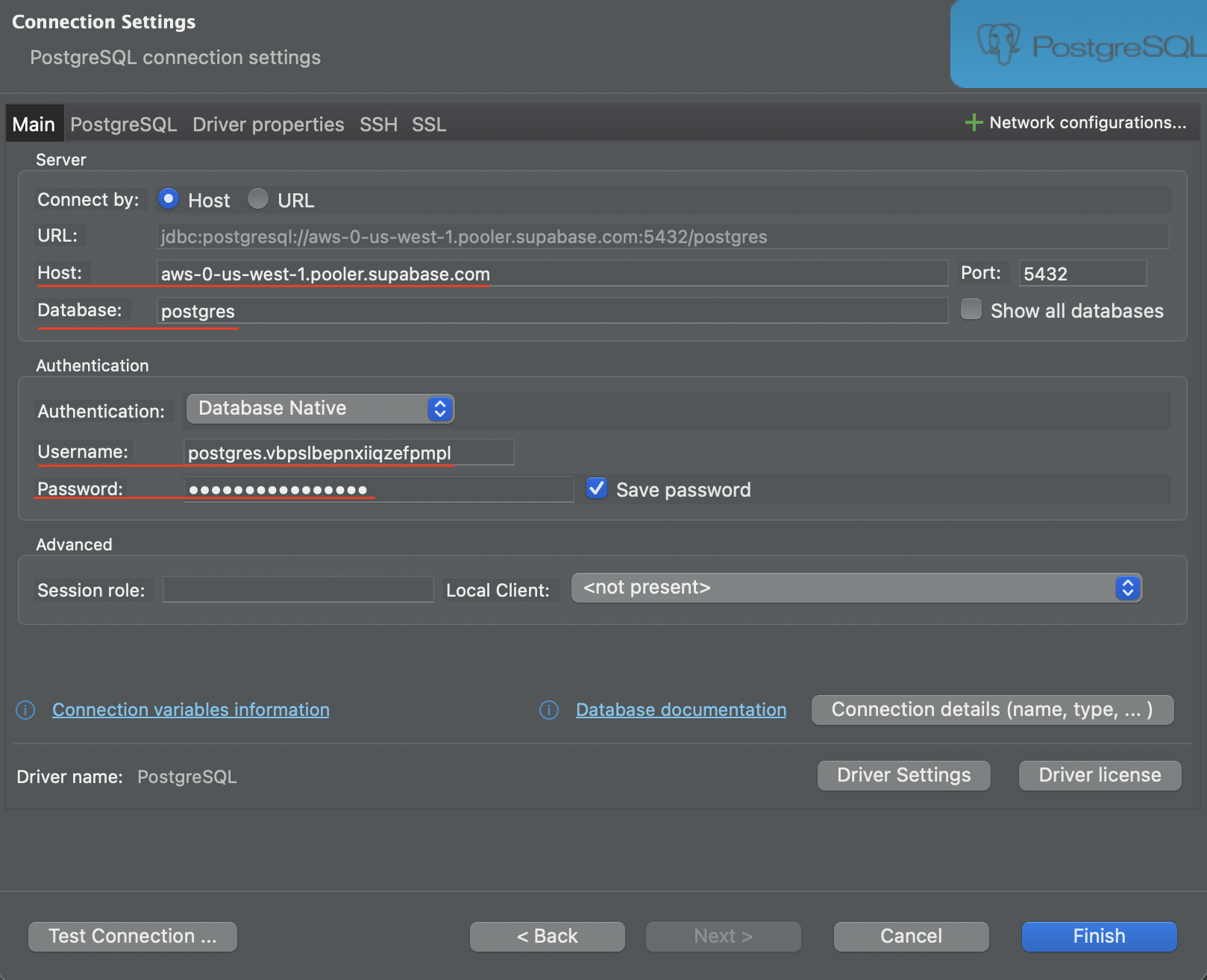
6
Secure your connection
In DBeaver's SSL tab, add your SSL certificate
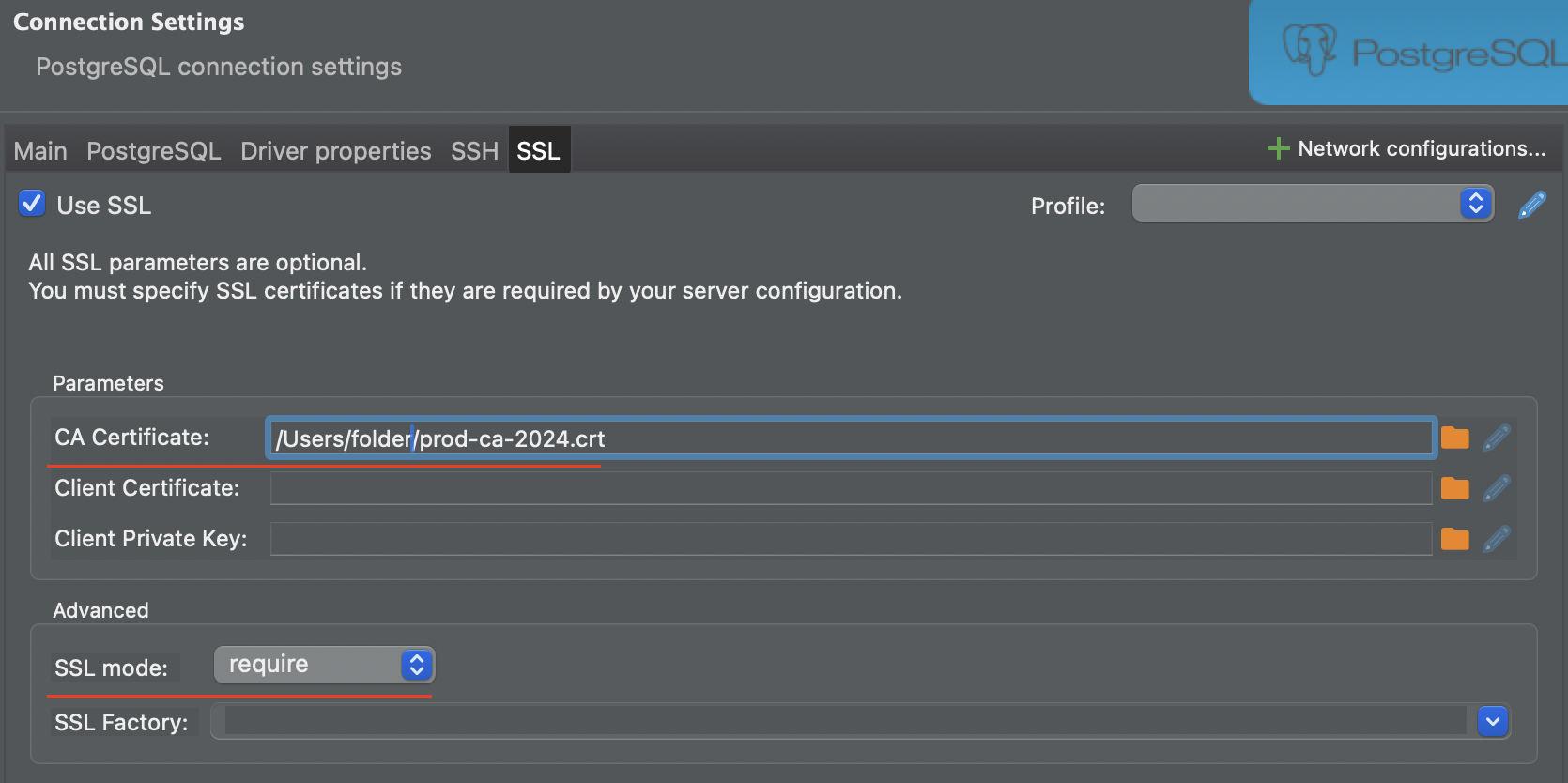
7
Connect
Test your connection and then click finish. You should now be able to interact with your database with DBeaver